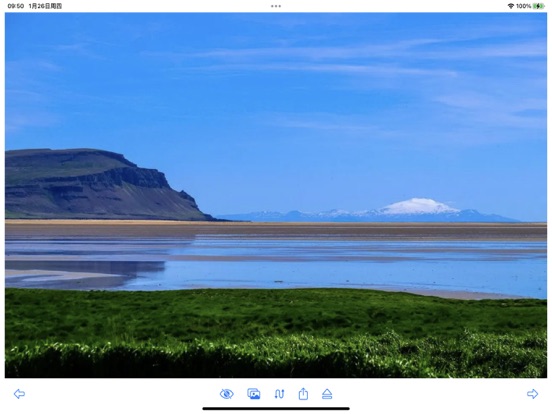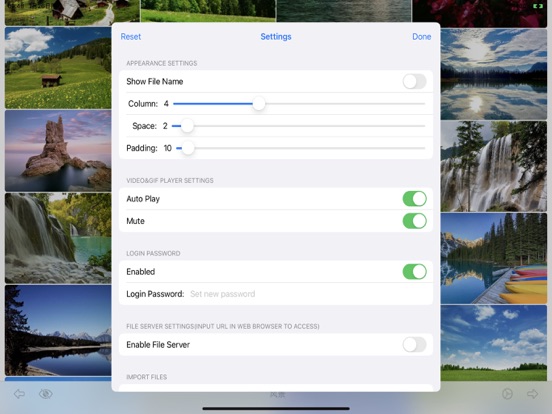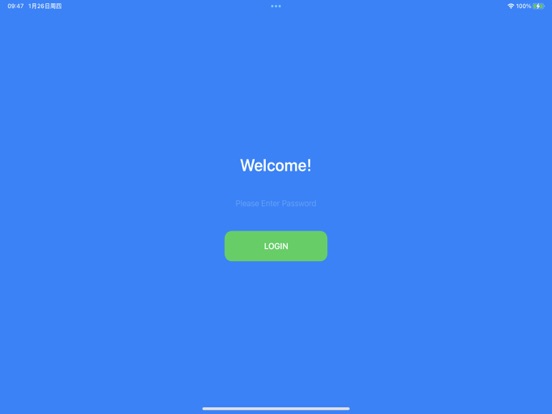File Viewer for All app for iPhone and iPad
Meet 2 major requirements:
* View almost all types of files with waterfall layout just in a SINGLE app, including image, video, gif/WebP/Apng, pdf, Microsoft word/excel/ppt, iWorks pages/numbers and etc
* Transfer files between phones/pads/PCs/Apps freely and easily by embedded file server, iTunes, airdrop, Files App, Album and third-party apps.
[How to use]
Step1: Enable file server in app from setting page, the file servers address will appear beside(such as http://192.168.3.5:5156)
Step2: Input server URL in web browser, drag images&videos into it, you can also create subfolders in it to organize your files
Step3: After upload complete, tap the "Refresh" icon on navigation bar to show folders and files automatically
[Key Features]
1. Loop play video and music, video and music can play one by one automatically, free your hands.
2. Support browse images by waterfall style and slideshow, really handy to view images and comics
3. Support view almost all types of images, including images, videos, text, pdf, gif/webp/apng animation, Office word/excel/ppt, iWorks pages/number and etc, just like a handy removable disk.
3. Support upload&download files by embedded file server, iTunes, airdrop, Files App, Album and third-party apps, it is handy to share your files to anybody on any platform.
4. Support login protection by faceID, TouchID or password
5. Support file management such as sort file, file&folder deleting and etc
6. Support video cut, video rotation, image mark
7. Support manage files and folder from File app
[Contact]
Email: [email protected]
[FAQ]
1. Why new files and folder wont list?
A: you should tap "Refresh" button on navigation bar to list newly uploaded files and folders
3. How to transfer files between phone/pad/PC?
A:
1) Enable file server from setting page, the file servers url will list beside, (such as http://192.168.1.12:5156), you can use web browser to access file server by url (such as http://192.168.1.12:5156), you can upload files, create subfolders, download files from it
2) upload&download by iTunes
3) Import&export files by Files app
4) Import&export files by album
5) Import &export files from third-party app
4. How to organize files in file server?
A: you can create your own subfolder in file server, when you tap the "refresh" icon on the navigation bar, the subfolders will be list in the navigation bar , you can tap the subfolders in the list to switch between them.
5. whats the default password?
A: M12345678
6. How to show context menu?
A: long press any of file, the context menu will display
7. How to edit videos and images?
A: go to full view, and press browsing icon button on the tool bar, it will change to edit mode, you can edit images and videos, such as add text to photos, rotate video, cut videos. the edited files is saved a copy to the same folder as the original file. you can go the main view, A folder named "MyDocuments" contains all these files.
8. What gesture are support in full view?
A:
1) tap gesture. when zoomed out, tap gesture can resize images&videos to its original size. when videos are in original size, tap gesture can play/pause video
2) drag gesture. horizontal drag gesture can adjust the progress of video play
3) pinch gesture. to zoom in/out images and videos
9) How to hide toolbar to improve user experience
A:
1) In file list view, user can long press any file, from the context menu, user can show/hide toolbar, if file list is empty, user can always tap the blank space to show toolbar
2) In full view, user can zoom in image/video to hide toolbar, zoom out image/video to show toolbar
10) How to loop play videos and audios?
A:
1) Goto setting view, enable "Play next video/audio" automatically
2) In file list , choose any folder you want to view, and click any file in the folder, if you want to loop all, please choose "All Files"
3) in detail view, the video and audio will play one after another automatically